How to Customize Your MackinVIA Profile
Personalizing your MackinVIA account is quick and easy! Follow these simple steps to customize your avatar and language preferences:
Step 1: Access Your Profile
Click on the icon with your initial or avatar in the upper left corner of the MackinVIA screen.
This will open your profile page.
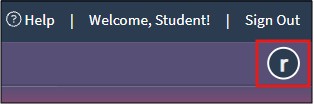
Step 2: Customize Your Avatar
On your profile page, click the Edit button next to your initial/avatar.
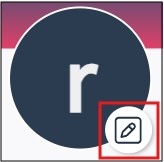
A pop-up window will appear with a selection of available avatars.
![]()
Browse the options and select the avatar you like.
Once you’ve made your choice, simply close the pop-up window.
Step 3: Choose Your Preferred Language
On the same profile page, locate the language dropdown menu.
The default language is English, but you can also choose French or Spanish.
Select your preferred language from the dropdown and click the Save Changes button.
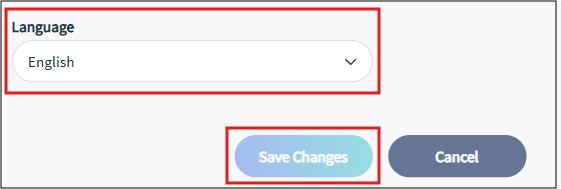
If you need additional help, please reach out to your school or library media specialist. Happy reading! 📚