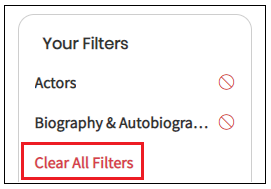There are many ways to search for ebooks and databases in MackinVIA. For more ways to search in MackinVIA, go to Searching through Ebooks or Searching through Databases.
To skip to a subsection of this topic, choose from the links below.
How do I perform a Keyword Search?
How do I search by Categories?
How do I filter my search by Type?
How do I perform an Advanced Search?
How do I start over with a new search?
How do I perform a Keyword Search?
A Keyword Search is the easiest way to find digital resources in MackinVIA.
To perform a Keyword Search, enter a word or phrase (such as “dinosaurs”) in the search box found in the upper-right hand corner of the page.
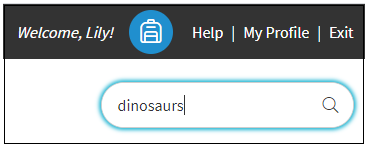
Then, click on the magnifying glass to complete the search. The matching resources will then be displayed on the screen. In this example, the Keyword Search returned 209 resources about “dinosaurs” in MackinVIA.
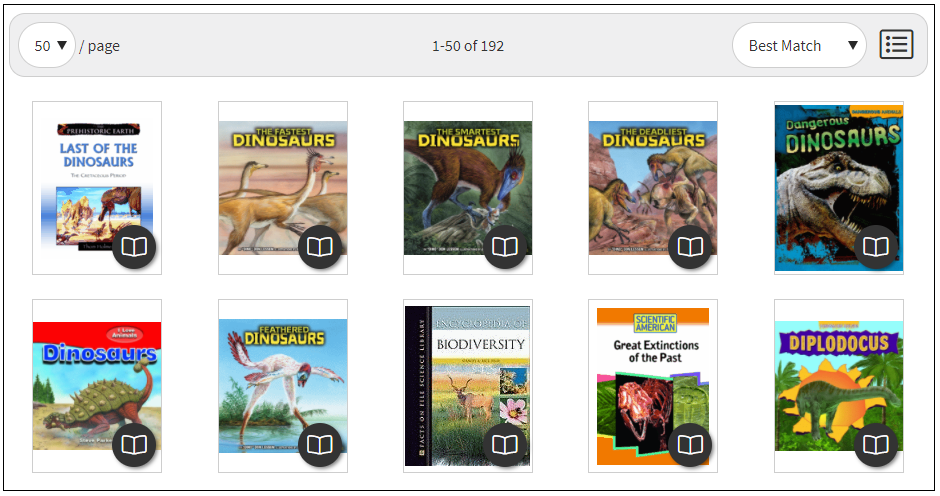
How do I search by Categories?
Searching by Categories lets you easily find all digital resources related to a single subject or genre (i.e. animals, history, mythology, science, etc.).
To begin searching for ebooks by Category, select Categories on the left-hand menu.
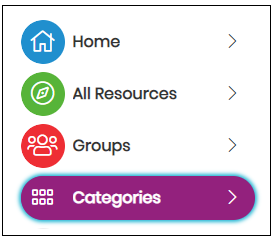
Then, select the Category to view a list of resources that match that subject/genre. In this example, the “Adventure” Category has 167 resources in MackinVIA.
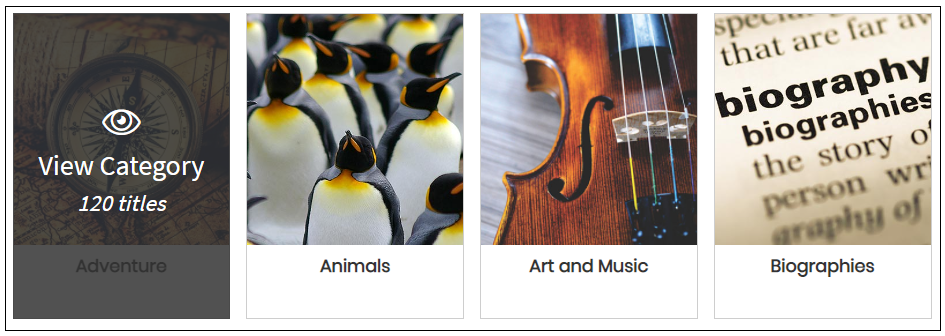
Then, perform a Keyword or Advanced Search to narrow your search results.
How do I filter my search by Type?
Searching by Type lets you only view titles of a single resource type (ebooks, databases, links, etc.).
To filter your search by Type, select one of the resource Types found on the left-hand side of the page:
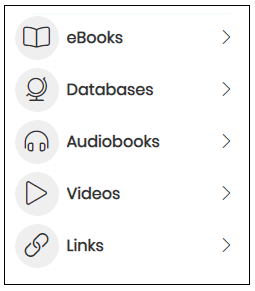
Then, perform a Keyword or Advanced Search to narrow your search results.
How do I perform an Advanced Search?
An Advanced Search is the most complex way to find resources in MackinVIA.
To begin your Advanced Search, select one or more options from the Advanced Search menu on the left-side of the page.

Then, a popup will appear, providing a list of options to further narrow your search. In this example, there are 11 resources in MackinVIA about Actors.
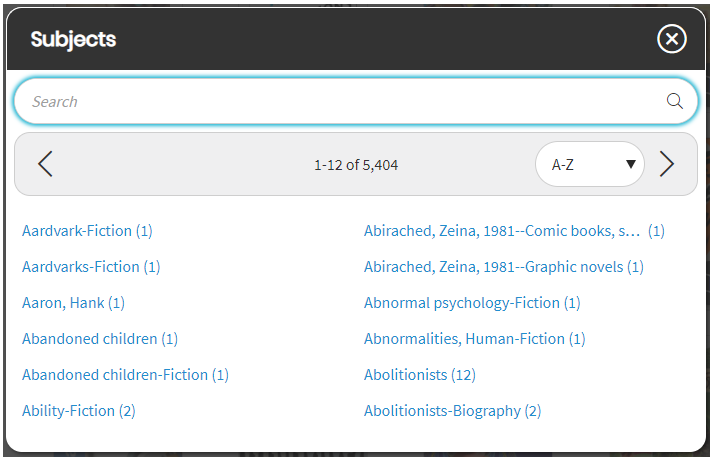
How do I start over with a new search?
To fully reset or start over with a new search, select Home or All Resources. This will bring you back to where you started.
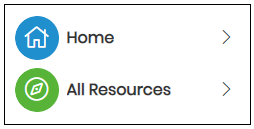
Or, select Clear All Filters to remove filters from your last Advanced Search.