There are many ways to search for ebooks and databases in MackinVIA. For more ways to search in MackinVIA, go to Searching through Ebooks or Searching through Databases.
To skip to a subsection of this topic, choose from the links below.
How do I perform a Search?
How do I search by Categories?
How do I filter my search by Type?
How do I perform an Advanced Search?
How do I start over with a new search?
How Do I Perform a Search in MackinVIA?
Using the Search box at the top of the page, choose to search by Keyword, Title, Author, Series, Subject, or Topic/Genre and then type a word, ISBN or phrase in the “Start searching for titles!” blank. A list of matches will populate based on the titles within this MackinVIA account.
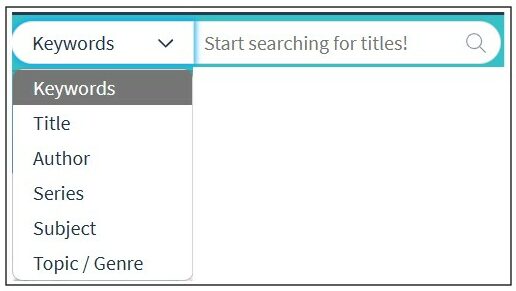
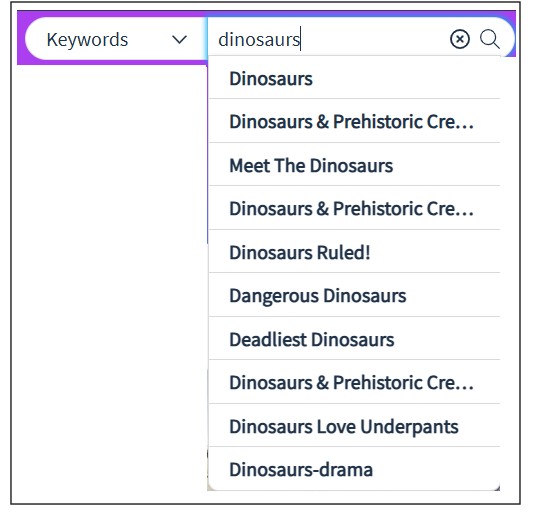
Click to select a result. The matching resources will then be displayed on the screen. In this example, the Keyword Search for the “Dinosaurs & Prehistoric Creatures (Juvenile Nonfiction; Animals)” Topic/Genre returned 20 resources in this MackinVIA.
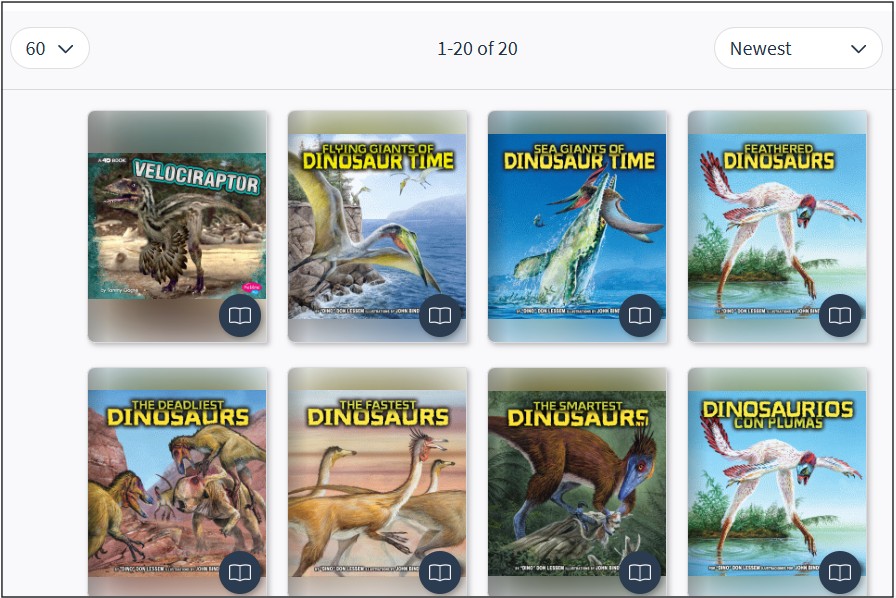
How Do I Search by Categories?
Searching by Categories lets you easily find all digital resources related to a single subject or genre (i.e. animals, history, mythology, science, etc.).
To begin searching for Digital Resources by Category, select Categories at the top of the page.

Then, select a Category to view a list of resources that match that subject/genre.
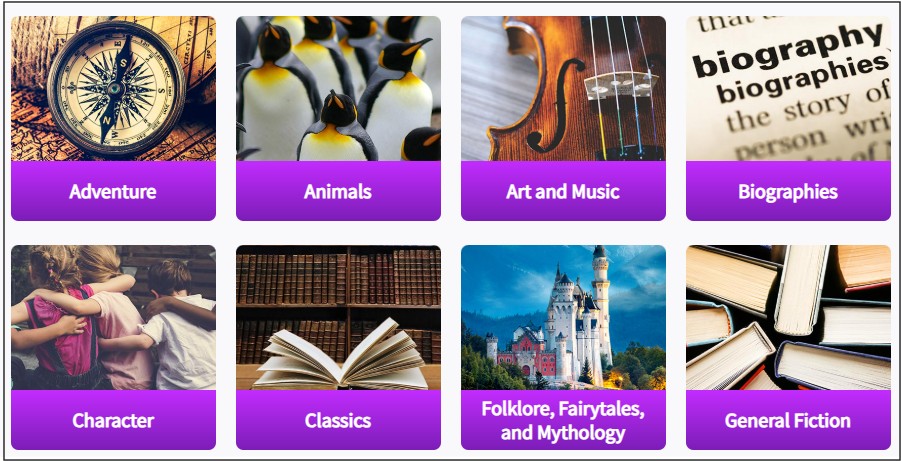
In this example, the “Adventure” Category has 132 resources in MackinVIA. Use the filters on the left sidebar or perform a Keyword search to further narrow your search results.
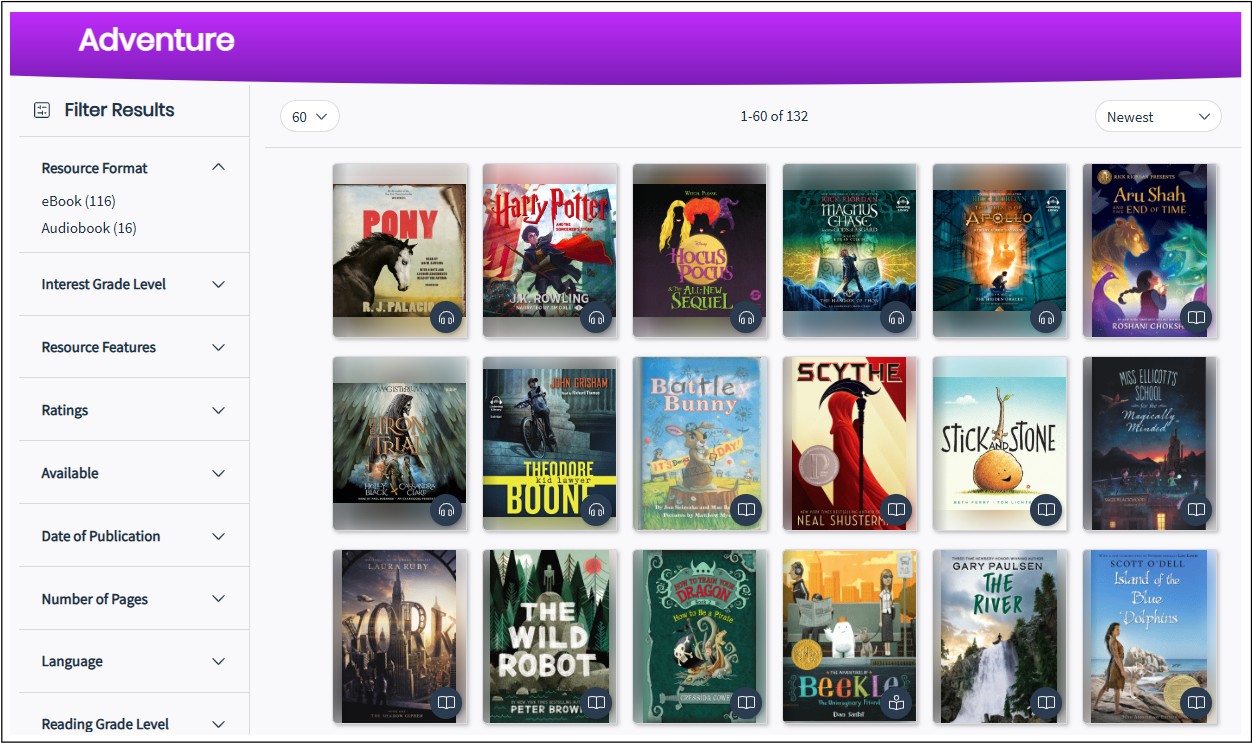
How Do I Filter My Search by Type?
Searching by Type lets you view titles of a single resource type (ebooks, databases, links, etc.).
To filter your search by Type, select one of the Resource Types found under the Explore menu at the top of the page.
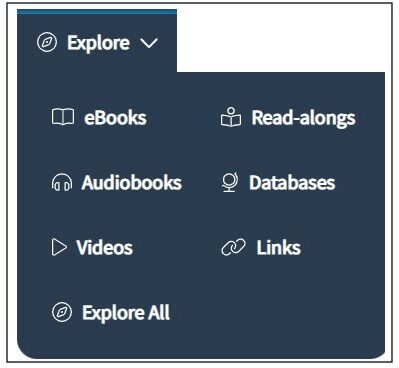
Then, use the filters on the left sidebar or perform a Keyword search to narrow your search results.
How Do I Perform an Advanced Search?
An Advanced Search is the most complex way to find resources in MackinVIA.
To begin your Advanced Search, select one or more options from the Filter menu on the left-side of the page. Each filter expands to show various options related to Resource Format, Interest Grade Level, Resource Features, Language, etc.
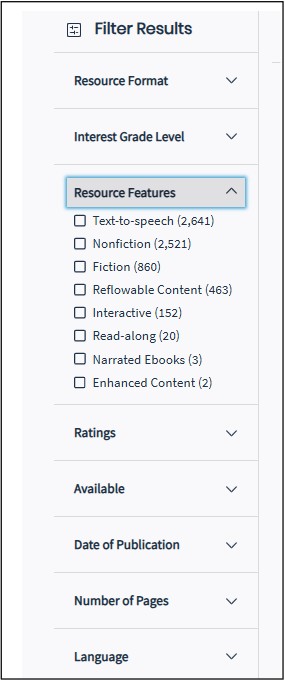
How Do I Start Over With a New Search?
To fully reset or start over with a new search, select Home or Explore All in the Explore Menu. This will bring you back to where you started.
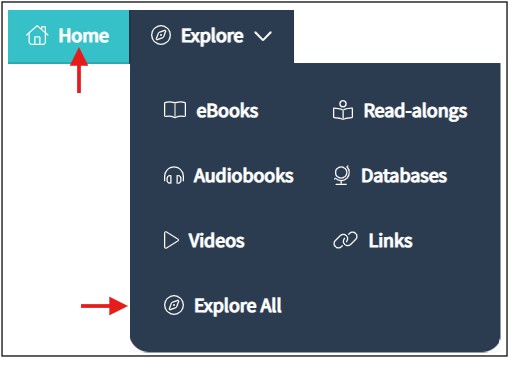
Or, click the red X next to Filter Results to clear current search filter results.
![]()