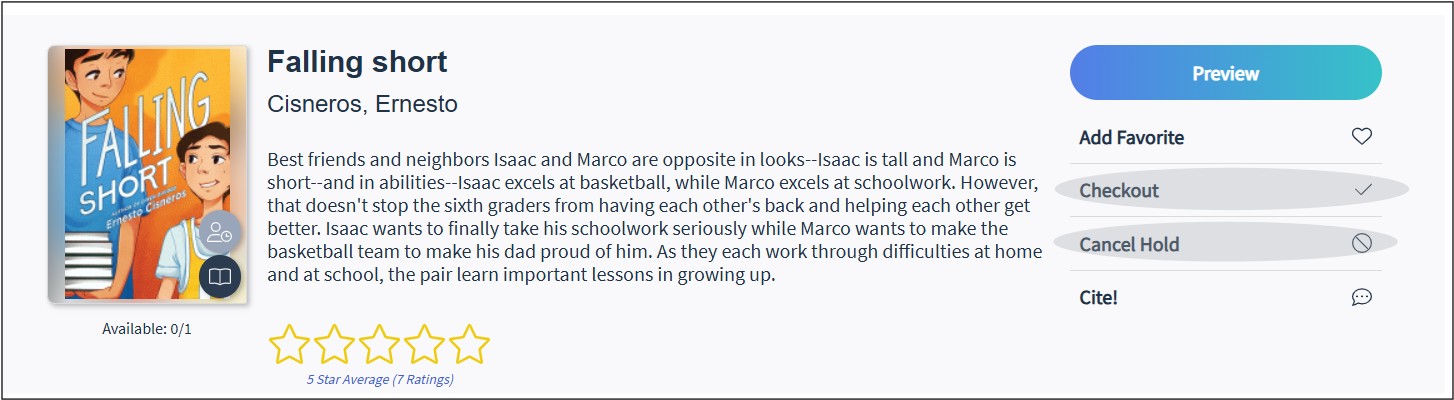How Do I Request a Resource That Has Been Checked Out?
Digital Resources that are unavailable will have the following icon on the cover image: ![]()
For digital resources that are labeled unavailable, you can click the Request button next to the title information to be placed on a waiting list.
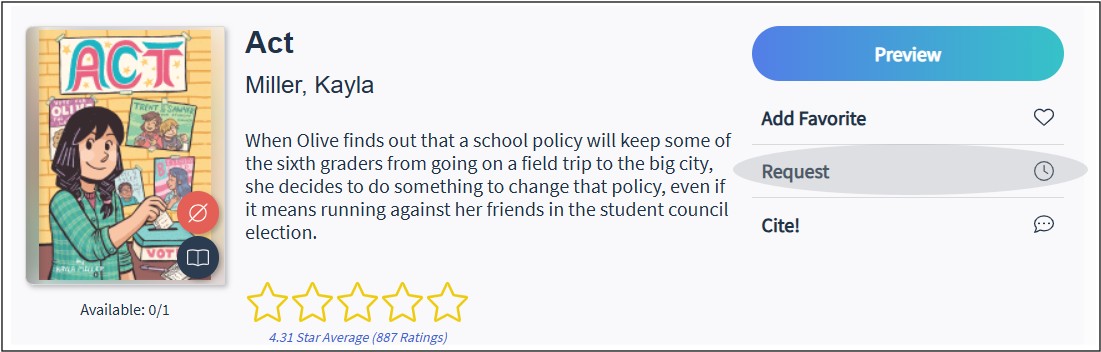
PLEASE NOTE: If you do not see the option to request a resource, your school may have decided not to use this feature.
If an email address is available for your Backpack, the system will send you an email when the resource is available. Otherwise, you can go to your Requests page to see if any titles are on hold for you (click on the Backpack menu and choose Requests).
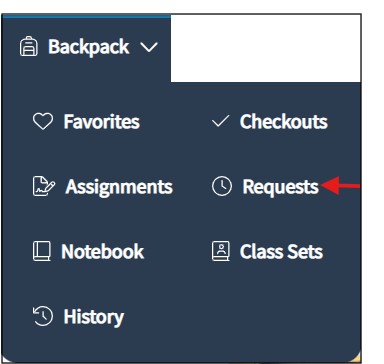
On the Requests page, an indicator of a clock will appear if the item is on request. An indicator with a person and clock will appear if the item is on hold for you and available to check out. Items on hold that are not checked out within the hold period will move to either the next request in line or back to circulation.
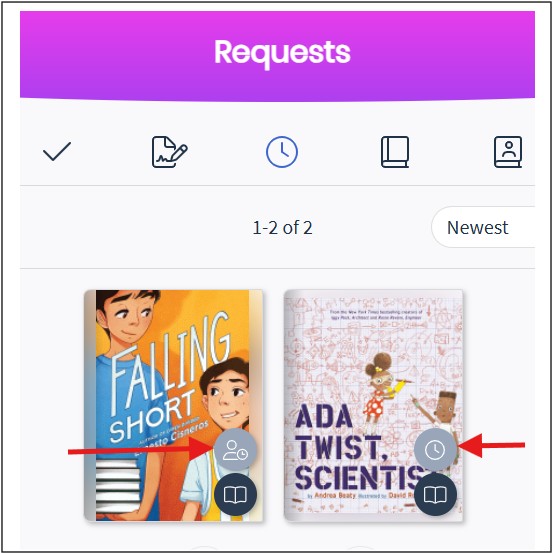
From your Request titles, you can choose to either Checkout the resource or Cancel Request/Cancel Hold.